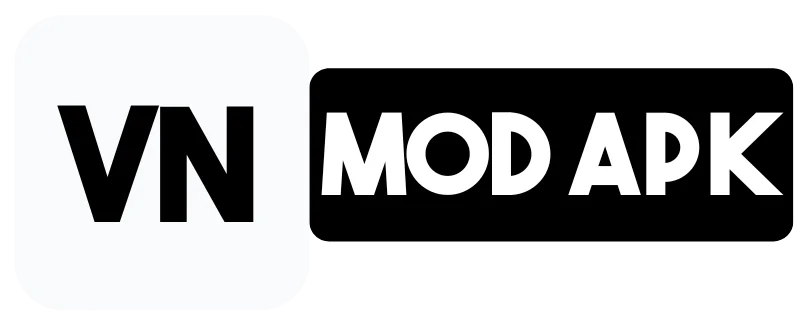How To Remove Background Noise In VN Video Editor? Smoothly
As a professional Video Editor, nothing hurts more than an irritating background noise that spoils the video’s overall flow right! No one likes noise. It is the most common problem addressed by newbies and seasoned professionals. As a result, your video lacks professionalism and needs to be improved.
If your video has such issues, it is necessary to remove them. Are you a newbie who doesn’t know how to remove background noise in vn video editor. No problem, I have a step-by-step guide on removing background noise in vn video editor. It will help you easily achieve your goal of quality content on all operating systems including Android, PC, iOS, and MAC.
What is VN Video Editor?
VN is an abbreviation for Vlog Now, a professional and easy-to-use video editing app. It has many exciting and trendy features that will help you make videos like a professional without any prior knowledge of video editing. Since its launch on May 4, 2018, it has become the most popular app in its category, with over 100 million downloads on Google Play Store. It was only for mobile users, but when the app became famous, its developers launched it for all operating systems.

Features of VN Video Editor
Bad Effects Of Background Noise
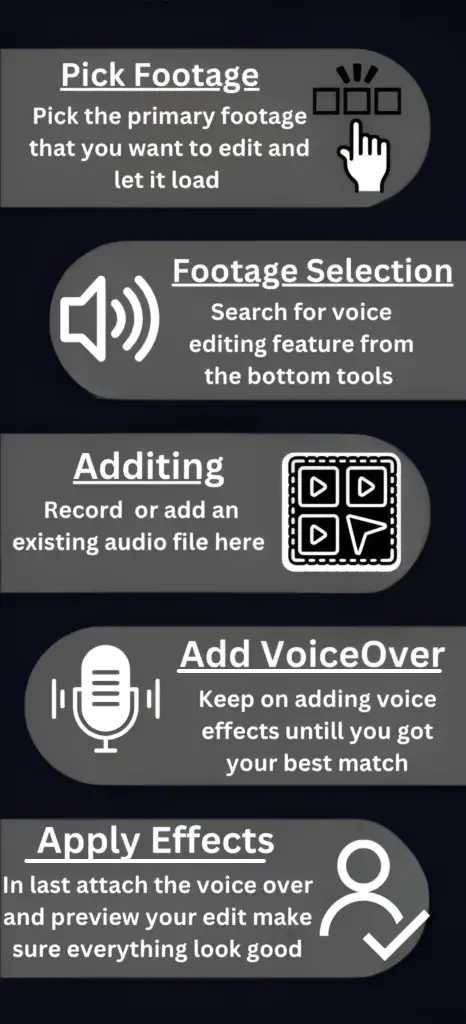
How to Remove Background Noise In VN Video Editor?
Removing Background noise using VN Video Editor is as easy as ABC. Follow the below steps to remove them accurately without losing the quality:
The process of adding voice in all of them is the same; here it is:
Step 1: launch and open the app; it will show your recent projects. Click on “+” and then click on new project.
Step 2: Select your primary video and tap on it in the bottom right corner.
Step 3: Watch the video carefully, identify where it is destroying user experience, and remove it from there.
Step 4: There are multiple methods to do this. The first one is to tap on the timeline in the bottom left corner.
Step 5: 2nd is to add music to replace the noise.
Step 6: The third step is to click on the volume at the bottom and adjust the video and its BGM volume.
Step 7: The fourth method is to swipe the bottom toolbar to find “Extract Audio.” Then, you can swipe it from 100 to a lower value and last click on it.
Step 8: Now, preview your video. If you need to fix something, do so as a priority. If not, take a sip of coffee.
Step 9: Finally, share your edited content on social media with your friends and family to showcase your skills.
Tips for Removing Background Noise Effectively
A video that does not have background noise looks professional; it enhances the video’s overall quality, distinguishing an editor from a professional video editor. Following are some tips that will help you to keep your video safe from those irritating background noises:
- Choose a quiet location or use soundproofing techniques while recording.
- Shoot or record video with a high-quality microphone or audio recorder to capture a clear sound clip.
- Place your microphone in the right place while recording.
- Explore more noise settings of the VN Video Editor.
- Practice more and more to get the background removal outputs like a professional.
FAQs-Frequently Asked Questions
Final Words
In this article, I give you an overview of the features that make this app different. I told you about the background noise and How this makes your video look bad. I also told you the steps to remove it and the common mistakes that cause this. Lastly, I answered your FAQs. If you have any questions, the comment box is there for you, and I’ll get back to you as soon as possible. If you find this article helpful, share it with your friends on social media and allow notifications to get more secret recipes from professional filmmakers and movie makers.