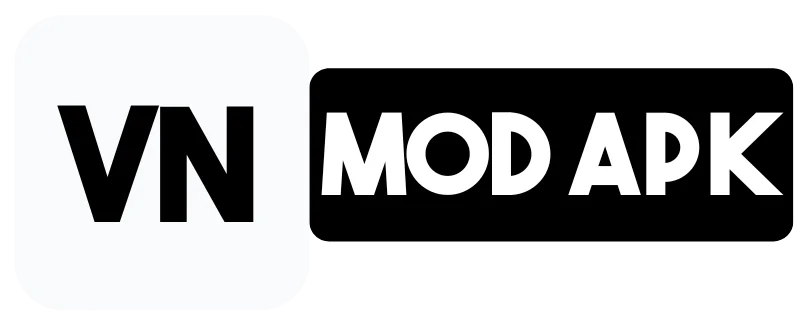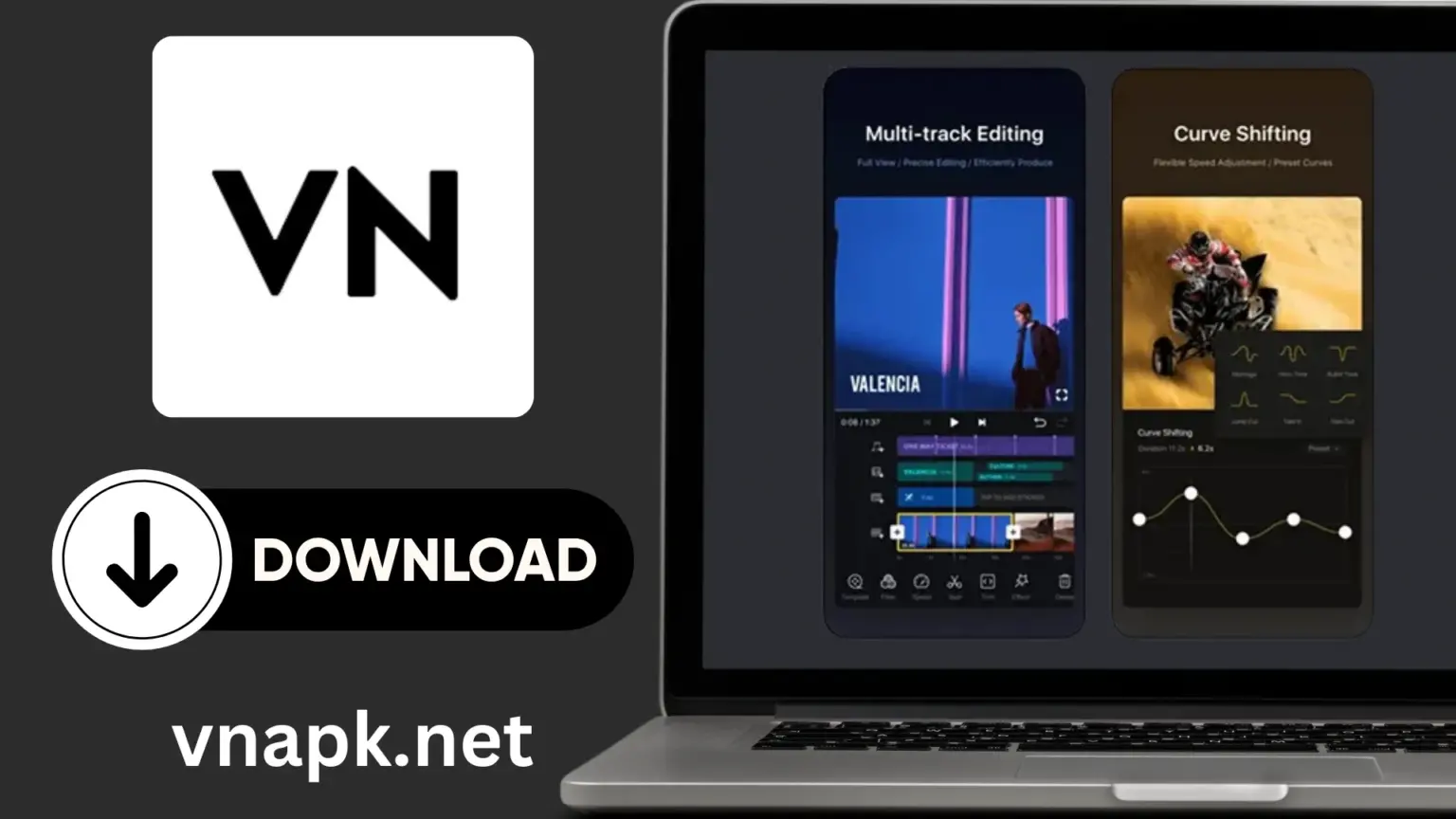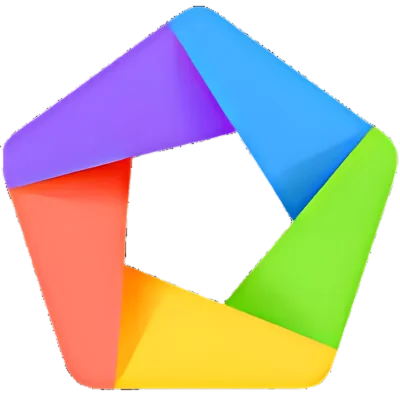

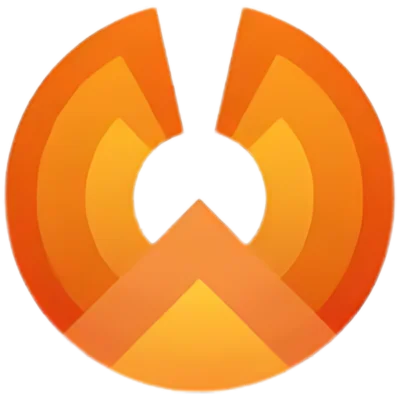
Download and Run VN Video Editor for PC via Emulators
I understand how annoying unknown calls and messages can be for you. Low battery notifications, potential crashes, and storage problems can also be irritating while editing on a mobile phone. Applying precise edits and managing timelines is challenging on a small screen, wasting time. As a photographer or vlogger, speeding up your work becomes crucial when aiming to produce quality content within a short time frame.
You and I follow many content creators on social media. They edit videos on their PCs using different editing software, like VN Video Editor For PC. Have you ever wondered why they don’t use mobile phones for editing?
No one can call or message you on a PC, allowing you to edit your videos by connecting your charger to the laptop. Moreover, a PC is less prone to crashes. Furthermore, it has a high storage capacity to save as many videos as you want. It has a widescreen to manage timelines and other editing tools at once.
What Is VN Video Editor For PC?
VN Video Editor For PC is the best adaptive, captivating, and professional editor. It is accessible to everyone free of cost, whether you are a beginner or a pro. It helps you make professional video clips without any expensive hardware tools. Vlog Now is designed for Android users and is the most popular application in the photography genre on the Google Play Store.
Due to its unimaginable popularity, the developers released it on iOS and MAC. However, there is no official version for PC but don’t feel under the weather because, in this guide, I will significantly show you how to enjoy professional VN editing on a bigger screen for free. No doubt, editing on a big screen boosts your energy and confidence, ultimately resulting in professional video editing. You can cut, paste, trim, rotate, crop, flip, zoom, add text, split, and much more without any limit in VN for PC.
Its interface is bigger than that of mobile. The operating system of Windows 10 increases its overall performance. It makes the preview of the video easier and enables small edits with a vast range of built-in transitions, along with video playback options. Support Chroma Key on Green Screen, aspect ratio, and allow you to export videos in 4K and 60 FPS without spending any money.
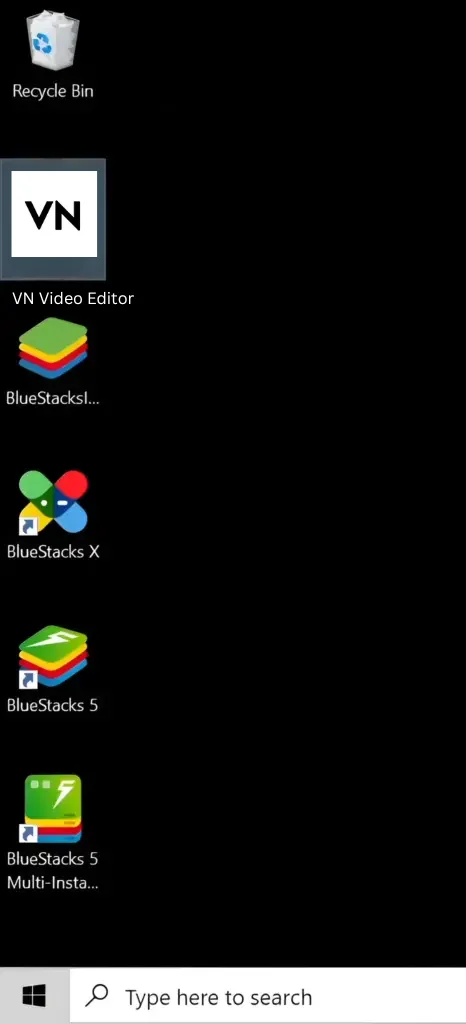
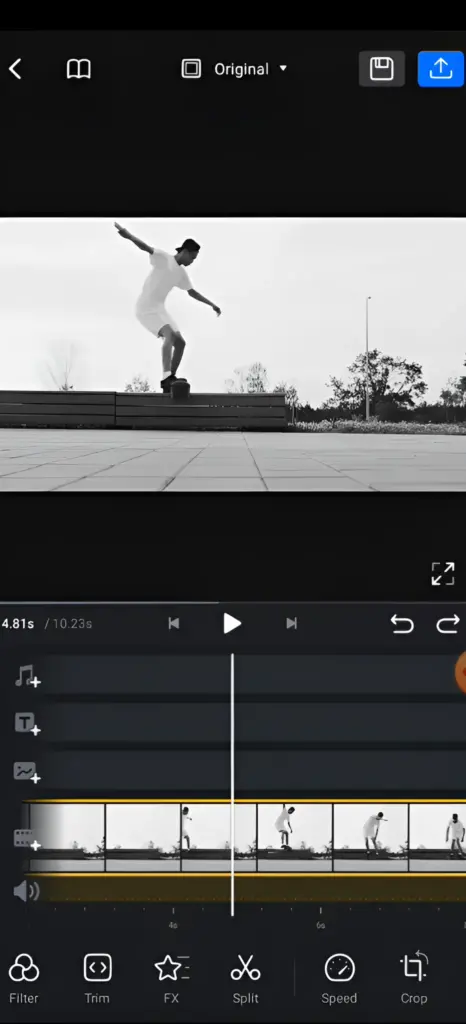
How To Edit Videos In VN For Windows?
Editing on PC is similar to editing on mobile. The only slight difference is that the desktop PC’s interface shows a large video preview at the top ( audio, video, and other layers) at the bottom. First, you must drag the image or video to the timeline (It is always better to edit your pictures and videos before adding them here.
Then, add filters, effects, music, text, and transition from the vast library along with a stabilization tool. Feel free to add more things and adjust them according to your choice. Congratulations! Your video is now ready to export on PC in your preferred resolution.
Features Of VN Video Editor
The following are the features of this application:
Easy Controls
If you assume that the lengthy editing features will be difficult to achieve for a newbie, it is not that you are just one click away from getting all of your desired results. Media controls allow you to play and stop your video; if you are on PC, use the space key and click on the icon on mobile. Speed controls will enable you to customize your video speed, and it has various tools to achieve desired results.
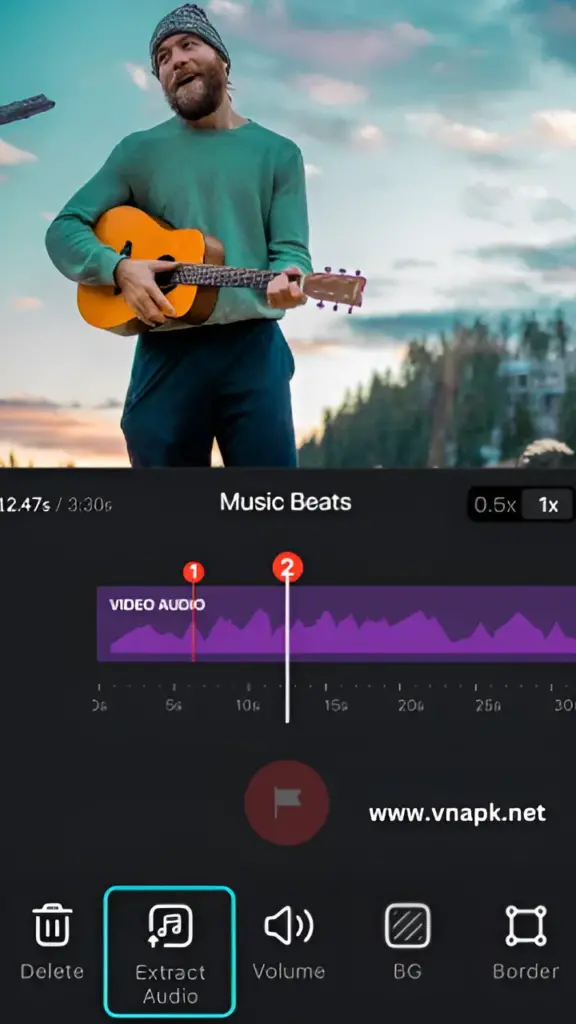
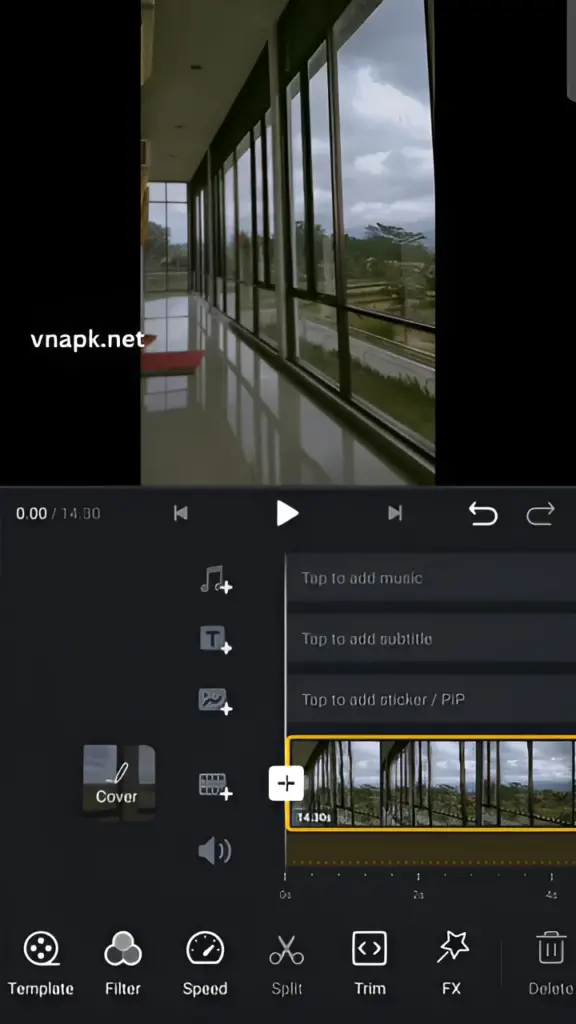
Multi-Tracking Video Editing
This feature is the latest demand in modern video editing. Every video editor must have this feature in which you can add multiple photos, videos, text, stickers, music, and audio layers to your video. You can drag and drop them where you want to add them in your video. Moreover, all tracks offer you to include animations like zoom in/out, reverse, and others by utilizing keyframe animations.
PIP
Pictures in Pictures is one of the advanced features of VN Video Editor that makes it superior to others. It lets you simultaneously show your creativity by adding photographs, stickers, emojis, and GIFs to the video. It increases the chances of user interaction and engagement, which ultimately means a better user experience, our ultimate goal as professional content creators.
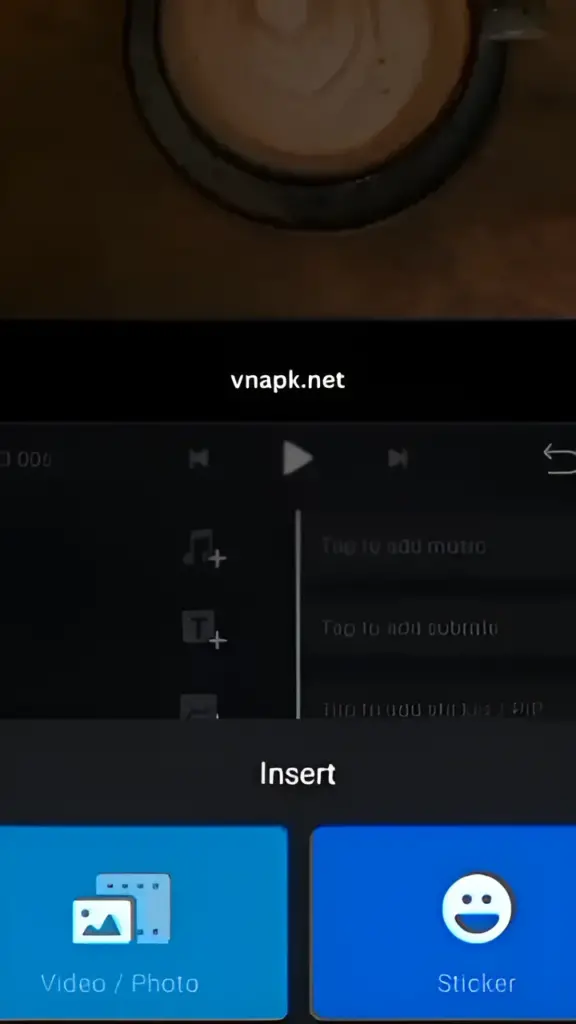
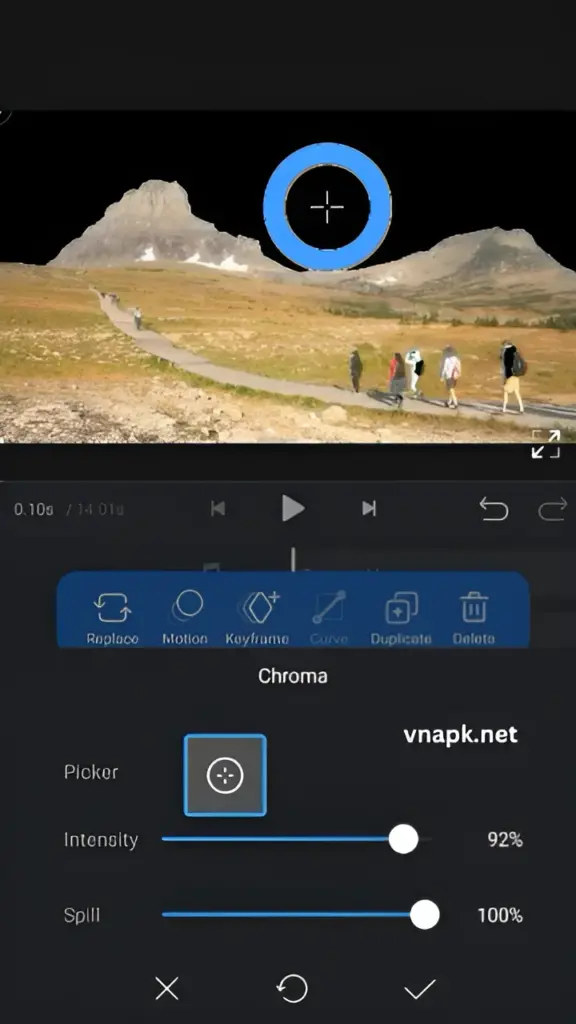
Chroma Key and Key Frame Animations
The Chroma key for the green screen is a potent tool to help you remove unnecessary video backgrounds. Mix audio and video to create professional videos with different backgrounds. There are 19 Keyframe animations to animate your videos by defining a smooth transition’s starting and ending points, which provides artistic control.
Outstanding Video Templates and Effects
Pre-made templates are helpful for amateur editors; they have to know their genre and click on the template or effect. There are thousands of pre-made templates, including music and video templates. Effects encompass filters, transitions, and audio adjustments. A stable internet connection may be required to download more templates or effects.
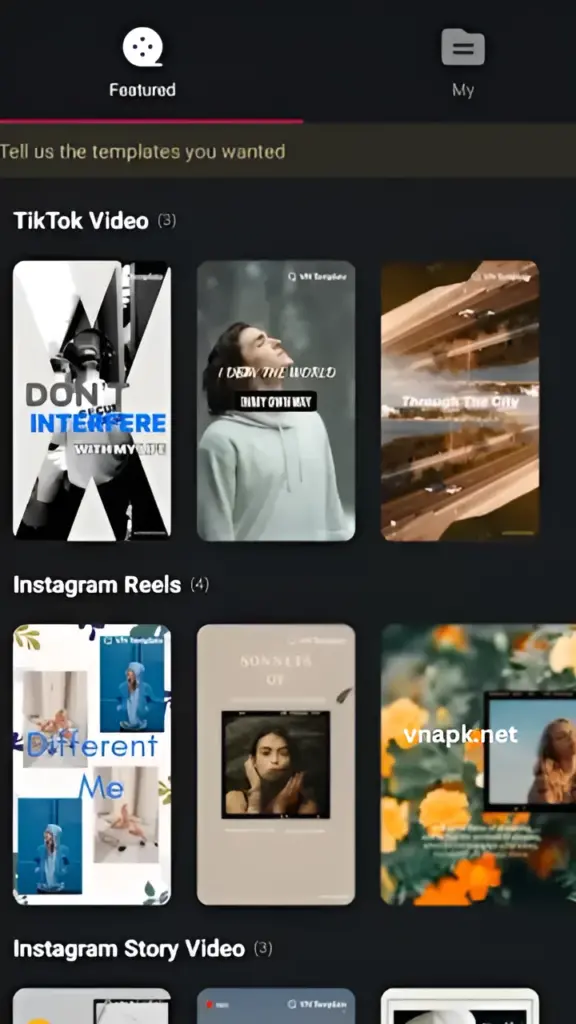
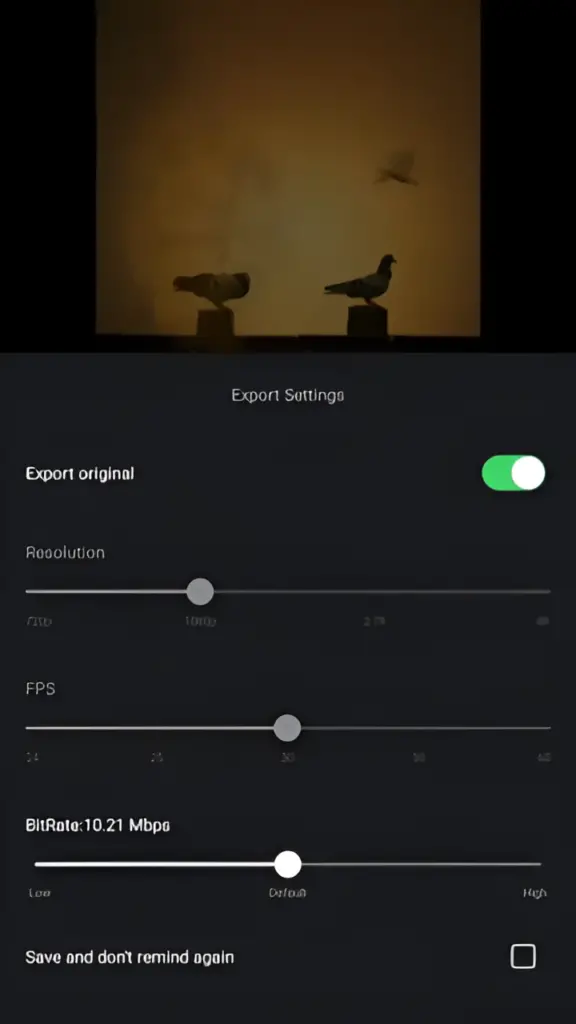
FPS
It is the total number of images displayed in one second. A higher frame rate provides a smoother function, and a low frame rate gives a video a cinematic look. You must choose the frame rate according to the nature of your video. Set 60 frames per second for the best results.
Music And Voice-Over
Adding music to a video is as simple as taking candy from a well-mannered baby. First, you have to choose a song from the music library. Next, please select and synchronize the desired music segments with the video beats. Likewise, adding high-quality voice-overs enhances the overall look of your video.
Pro tip: Give your script to Chatgpt and let him make a voiceover for you in the language you want, and then add them to your timeline.
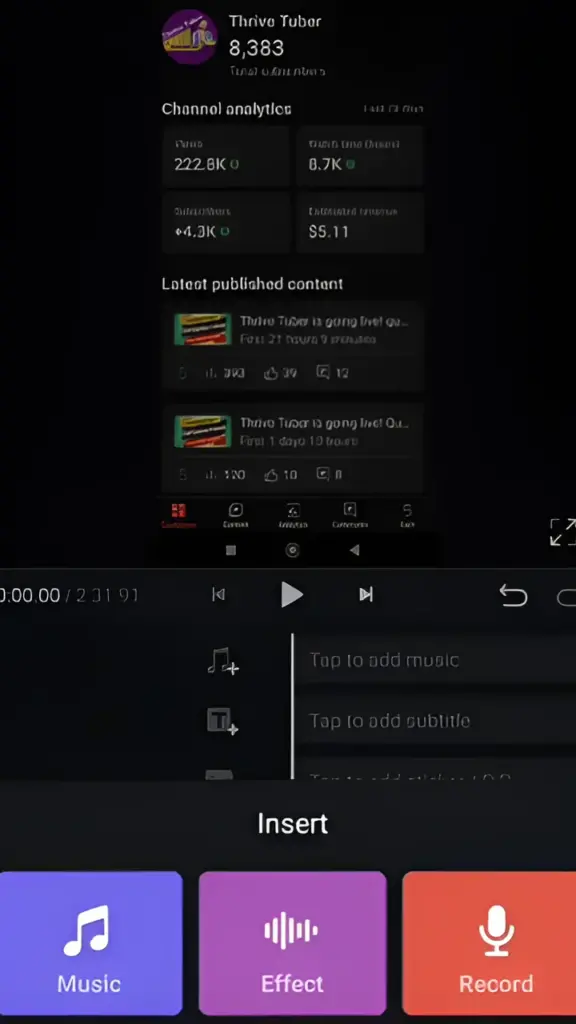
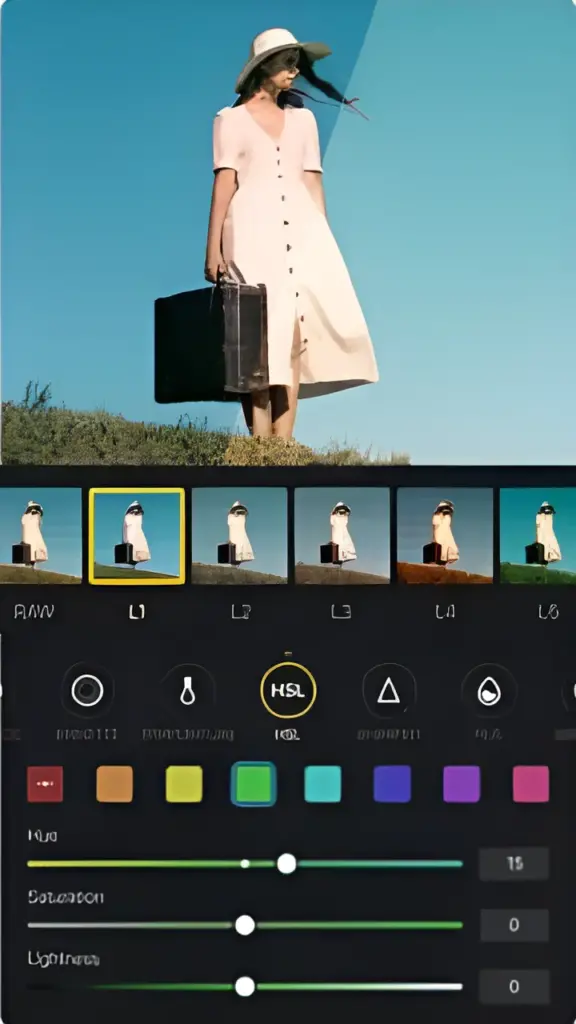
LUT Filters
Stand for Lockup Tables. It is the best and quickest way to apply a specific look or color grade, which enhances its visual impact. If you do not know how to add a LUT, do not worry.
Easily follow these steps to add your LUT:
Step 1- Create and download your LUT
Step 2– Open the downloaded VN Video Editor for PC and click on a new project
Step 3- Import your images and videos from the quick access or desktop
Step 4– Add a custom filter
Step 5- Add a custom LUT
Step 6- Apply the LUT that you have added custom
Congrats! You have successfully added your favorite custom LUT.
Seamless Collaboration
This App has helped you edit your video like a professional. Now, we are entering the next stage: exporting that project. You can easily share your projects on mobile and desktop through Google Drive or OneDrive. Remember that you can edit your projects after sharing because the editing gate is always open so that you can edit and improve your video anytime and anywhere.
Text, Font, and Subtitle
VN Video Editor For PC has an advanced text tool for writing text in different fonts, styles, and colors. Text slides, overlay subtitles, and captions enhance video quality and are easily integrated into videos. If you are a beginner and don’t know how to add them, you can select a pre-built preset, tune it to your liking, and write the text you want to add.
Freezing Frame
A single Frame is repeated or extended for some time to create the illusion of a paused video. This technique is very helpful for highlighting core elements or the message you want to convey to your audience and giving a dramatic pause to the video. It will also help you advertise promotional stuff in your video.
Customize Export
You can even customize the video resolution. The amount of data to represent in each video second is called Bit-Rate up to 4K, and the number of individual frames displayed in one second of a video is abbreviated as FPS.
Security Features
Did you know? In VN Video Editor for PC, you can set passwords and expiry dates for your drafts and templates to secure or prevent them from disappearing.
Save Your Work
This is the best feature of this App. You do not have to waste time searching for photos from the library because the VN video editor for Windows 7 and Windows 10 allows you to save your projects in the App without exporting them to Gallery. It will increase your work speed.
Emulators
An emulator is a software or hardware gadget used to act as a second computer as a guest of the host computer. It allows software and applications to run on a PC or Desktop designed for mobile users. It ensures that you enjoy the best game experience on a larger screen.
There are different kinds of Emulators, but in this article, we will discuss Android Emulators, which are used to run Android Applications and games on Operating Systems other than Android. Blusestacks and Memuplay are the major Android Emulators. We will now discuss the downloading steps for these Emulators. There is no rocket science in its installation on Desktop PC or Laptop. Follow these steps to get VN Video Editor for Windows 7, 8,8.1,10,11.
1. Install Via Bluestacks
Follow the following steps to get VN Video Editor for Windows 11,10,8.1,8,7 using Bluestacks.
Step 1: You need an Android Emulator like Bluestacks on your PC, so Install it by clicking the download Bluestacks button.
Step 2: Open and Launch the BlueStacks.
Step 3: Make or log in to your Playstore account via email address.
Step 4: Search for VN in the search box, click on the result, and install it
Step 5: After the completion, the VN editor for PC will show on the home screen.
Congrats! Vn Video Editor For PC has been successfully installed. Please open it and use the next-level video editing software on your PC.
Note: You must be an administrator on your PC and make sure all of your drivers are updated from Microsoft or the chipset vendor.
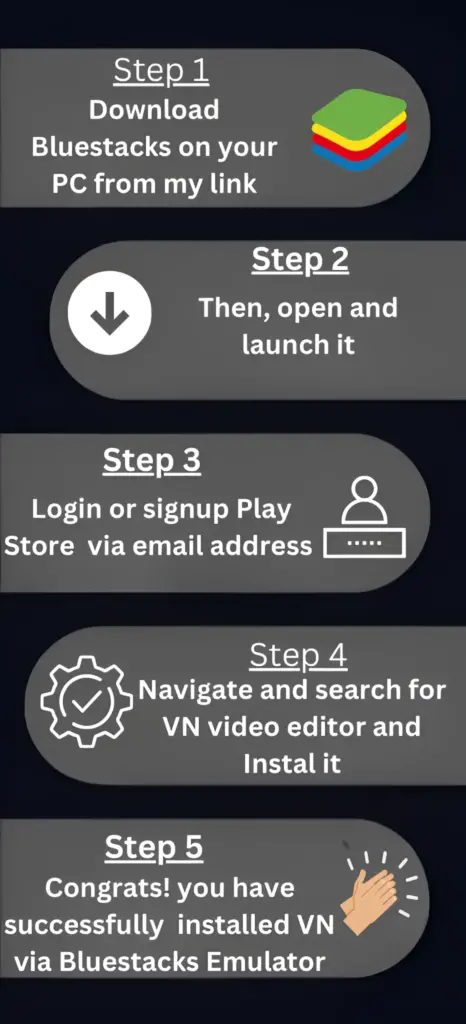
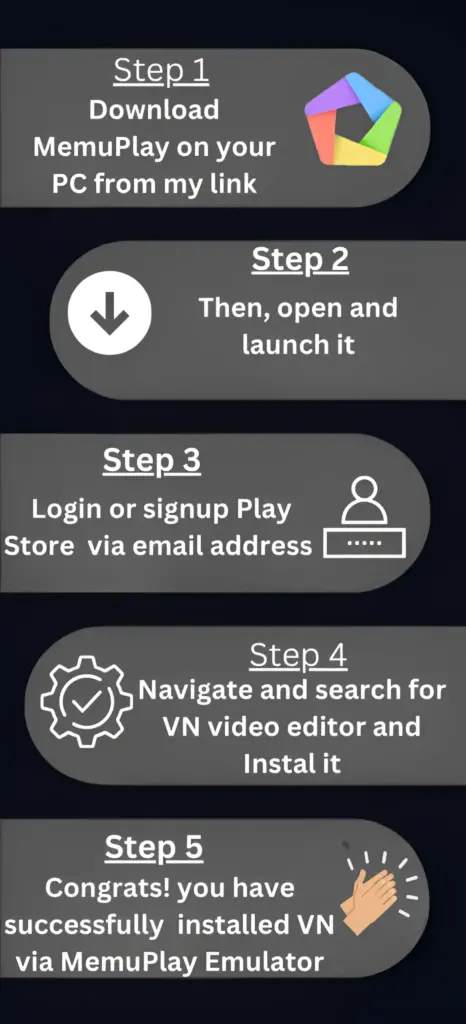
2. Install Through Memuplay:
Follow these steps to get VN Video Editor For PC or Windows 11/10/8.1/8/7:
Step 1: Install the Memu Play Emulator on your PC by clicking the download Memuplay Emulator button.
Step 2: Open and launch the Memuplay.
Step 3: Make or log in to your Playstore account via email address.
Step 4: Search for VN Video Editor on PlayStore and tap on install.
Step 5: Wait for the completion, which will show in your apps.
Step 6: Congrats! Vn Editor for PC has been installed successfully. You are now a member of a professional movie maker and content creation community.
Download Without Bluestacks & Memuplay
If you want to use this app without downloading Android Emulators like Memuplay and Bluestacks, that’s fine. I am here with the two solutions for you that you can use. Both are discussed below:
1. Installing Through Andy Emulator
Follow these steps to get Vn Video Editor For PC or Windows 11/10/8.1/8/7.
Step 1: Install Andy Emulator on your PC by tapping on the download button.
Step 2: Go to Play Store and log in or create a new account with your email.
Step 3: Search for VN Video Editor in the search box and install the app.
Step 4: Wait for completion; after this, it will appear in your apps.
Congrats! VN Video Editor has been installed successfully on your PC. Please open it and start using it beyond limits.
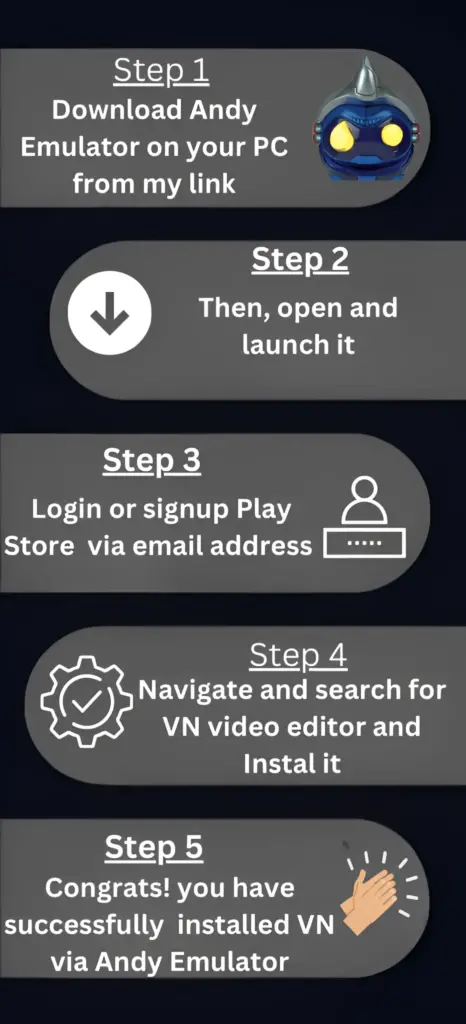
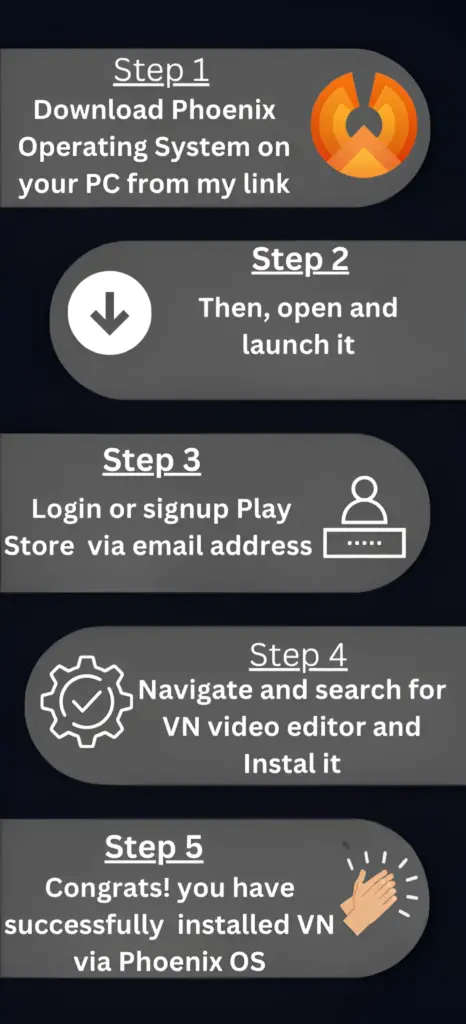
2. Install Through Phoenix OS
Follow these steps to get Vn Video Editor For PC or Windows 11/10/8.1/8/7.
Step 1: Download and install Phoenix as your second computer operating system.
Step 2: Open it and log in or sign up with your email address on Google Playstore.
Step 3: Navigate the search box to locate the VN app, download it, and install it on your PC.
Congrats! The Vn app has been successfully installed on your PC. Please open it and make your mark in the video editing world.
FAQs-Frequently Asked Questions
Final Words
VN Video Editor for PC has changed the video editing world with its incredibly potent tools and intuitive, user-friendly interface. It doesn’t matter if you are a professional or just a beginner; it has all the tools that you need in a video editor application to create incredible videos effortlessly. Download VN Video Editor for PC now and unlock the treasure of professional video editing.
If you find this article helpful, share it with your friends and family on social media, allow push notifications, and be the first to get the secret recipes of professional filmmakers and movie makers for free.