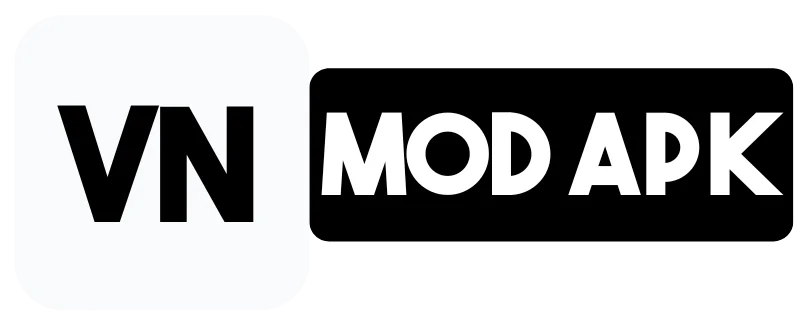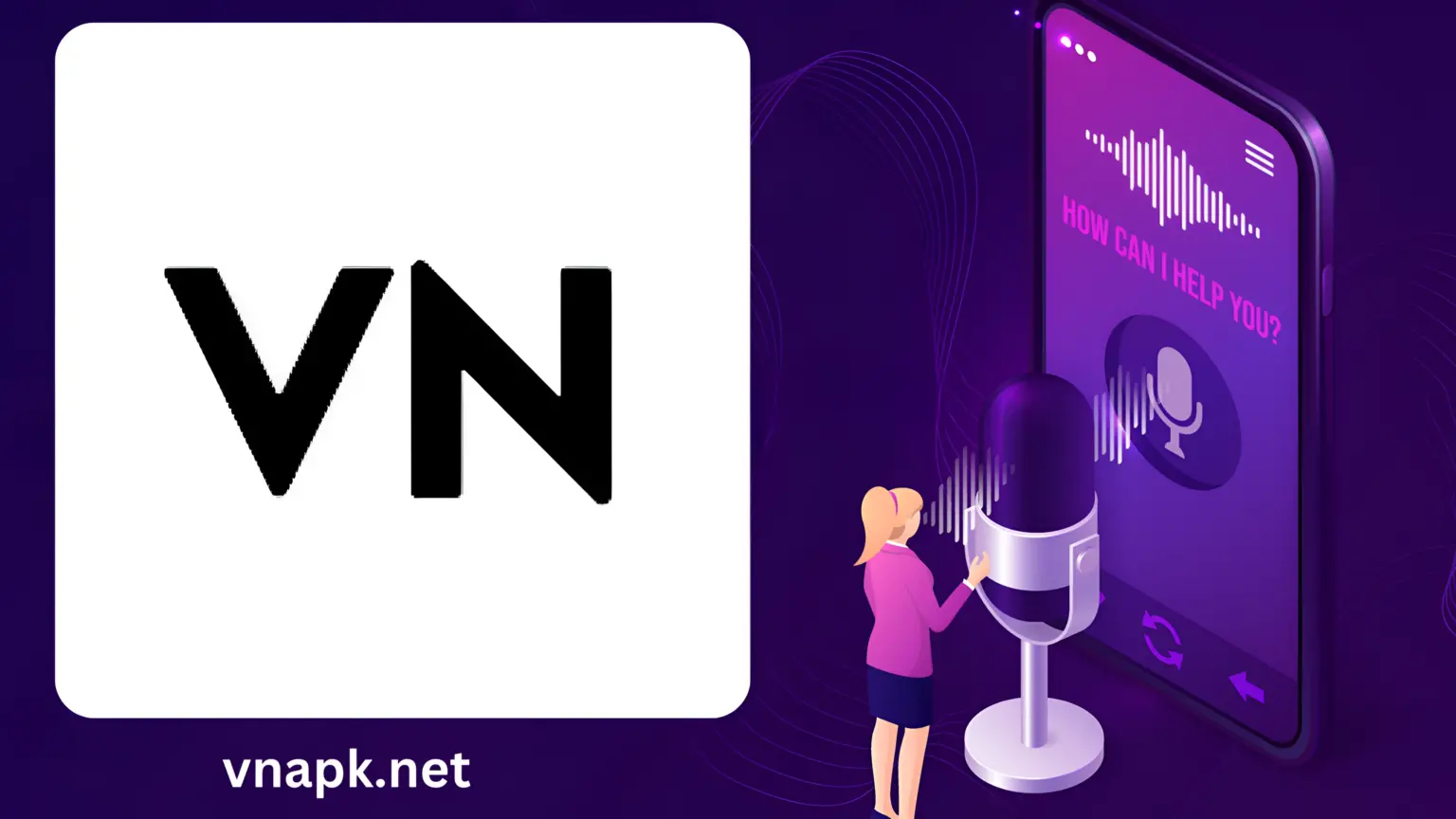How to Add Voice-Overs In VN Video Editor? Updated Tutorial
Adding voice-over to the video is a habit of professional content creators. It adds life to your video and pleases the eyes of the viewers. VN Video Editor has many trendy and compatible video editing features. One of Its most notable features is its ability to change voiceovers within your videos easily.
Are you a beginner who needs to learn how to add voice-overs in VN Video Editor? Don’t worry. I am here with a step-by-step guide to help you add various vocals and voices to your videos like a professional. You can also add AI voiceovers to your video.

Why Change Voice Overs
Voiceovers are crucial in professional video editing, as they help you convey complex information engagingly. There are some advantages of it:
How To Add Voice-Overs In VN Video Editor?
Adding the voice in other editing software can be complex for Video Editors, but it is as easy as 123 in VN Video Editor. It is a universal Android, iOS, MAC, and PC editor.
The process of adding voice in all of them is the same; here it is:
Step 1: Unlock the app and select the primary footage to change the voice.
Step 2: Let the clip load and then select it.
Step 3: Search for the voice editing feature represented by a speaker or soundware icon.
Step 4: Record or add an existing audio file.
Step 5: After recording, apply voice effects like pitch shift, reverb, robot voice, distortion, and others to the video until you find the best match for your video.
Step 6: Now attach that voiceover with your video.
Step 7: Preview your content after editing to ensure everything looks perfect; if it does, save it in your preferred format.
Step 8: Congrats! You successfully added your favourite voice-over to your video using VN Video Editor. Now, share it directly from the app with your community on social media.
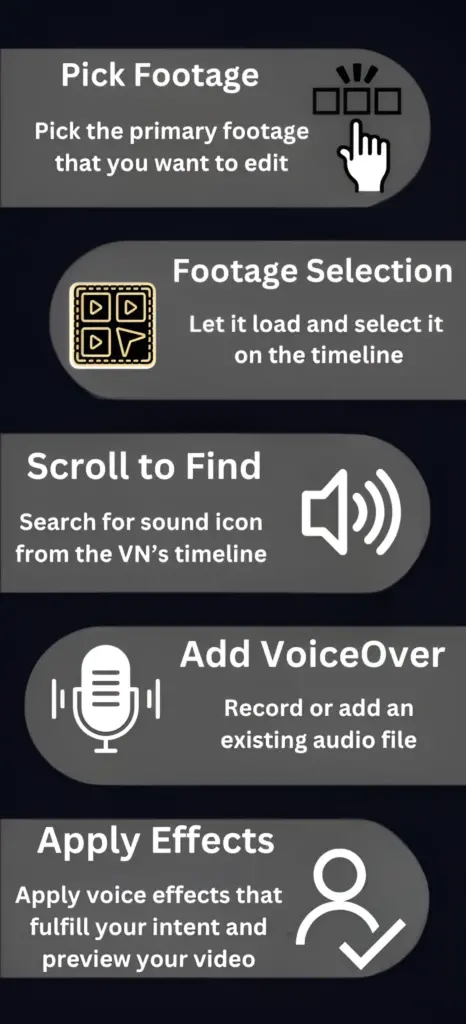
FAQs-Frequently Asked Questions
Final Words
In this article, I told you how voiceovers can improve your videos and what you can achieve by adding them. Then, we discussed adding them step-by-step using the most versatile Video Editor, VN. Lastly, I answered your frequently asked questions. If you still have any, please ask me in the comment box, and I’ll get back to you as soon as possible.
Allow the push notifications and be the first to get the secret recipes of professional filmmakers. If you find this article helpful, share it with your community on social media.